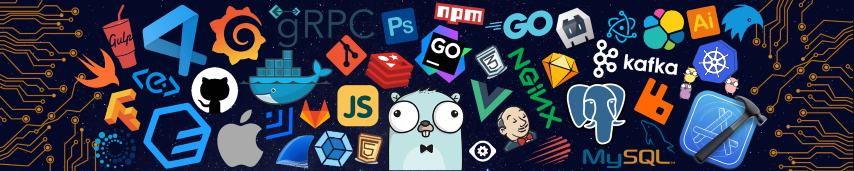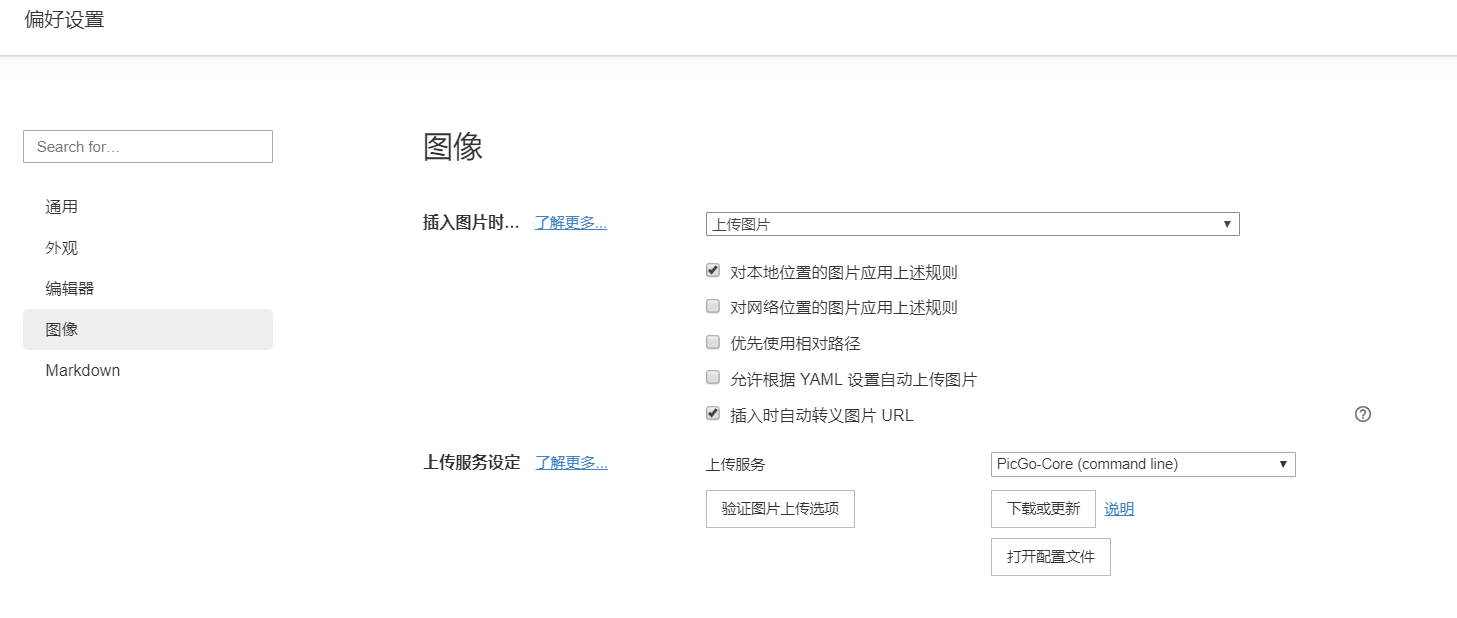Hexo Build
该文档用以,记录自己(外行)利用Hexo建立Blog的过程,将原本用Gitbook构建的笔记转移到Hexo中,同时购买域名并部署其上。网页部署于Github Page。以Live my Live主题为例。
腾讯云和Github Page的操作和理解在现有的一些博客中过时了,或者说存在一些问题,后续会对此进行简单的讲解。同时大部分博客都是使用NexT主题进行配置,这里采用的是Live My Life主题,该博文介绍自己的粗浅理解,也为自己后续的工作进行一定的参考。
还存在一些没有解决的问题:
- 对主题切换和主题配置和全局配置的的深入理解(Live my Life主题覆盖了很多默认配置)
- 前端代码的理解,自定义Layout,超链接,图标等
- 深入理解插件的应用和自定义
- 推送网站到baidu和google(Option)(没有计划)
之后有时间的话可以去研究一下:
关键词:Hexo_Livemylive、Github Page、腾讯云(Domain、DNS、SSL)