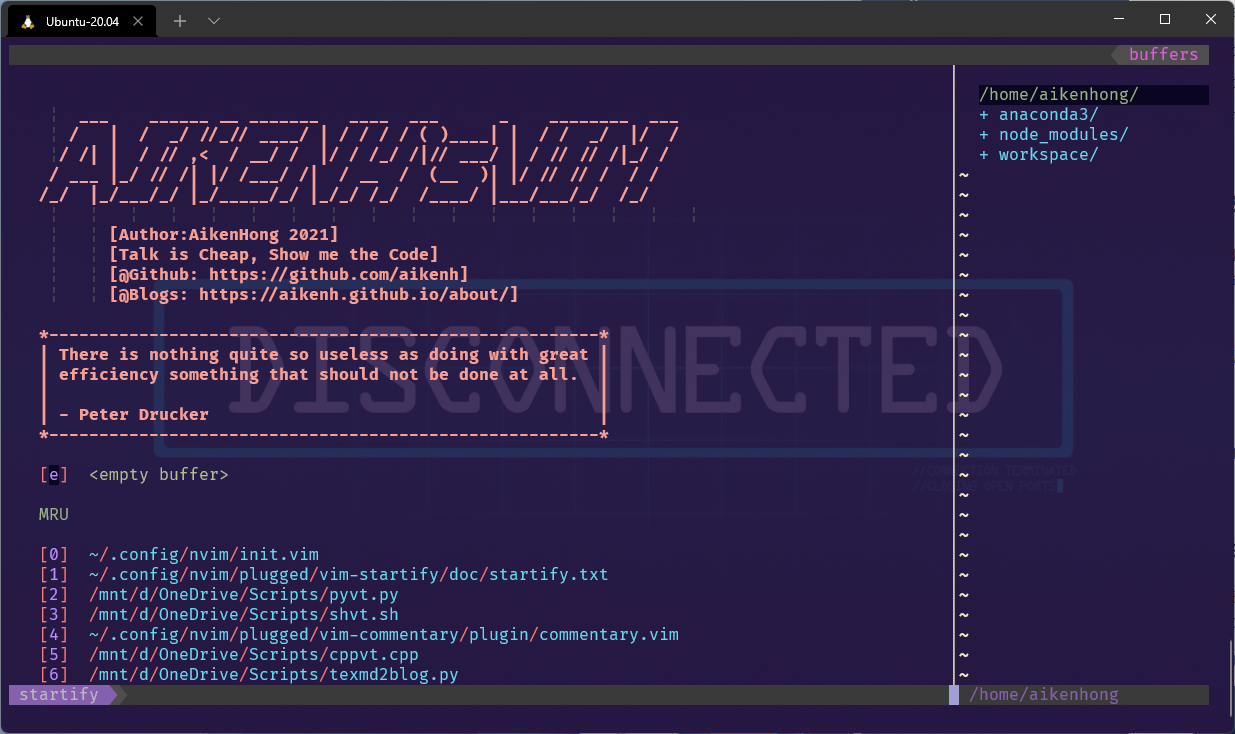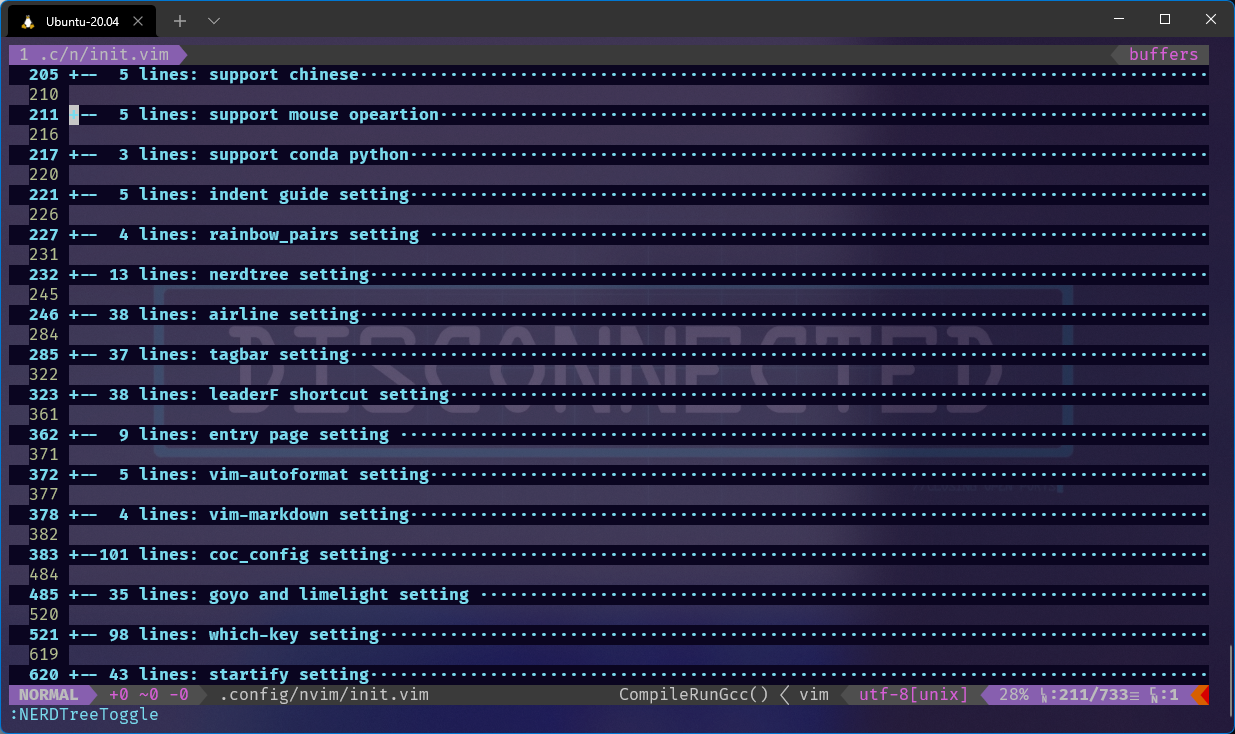@Aikenhong 2021
Vim is a important consistant for editing file in shell. It’s Hightly Customized for Everyone, In this part I’ll Show my personal Vim comfigurations
And I’ll Discuss about the diff between Spacevim & Neovim.
Give a conclusion in advance: Recommand Config the Vim for Yourself
- You only need to config once, then you should save it in the cloud.
- You will Know all the Keyshot you setting up, and you can customize it as you want.
Based on neovim
基于NeoVim进行配置,不采用SpaveVim的配置文件,这里需要建议采用最新的测试版的NeoVim(>= 0.5),Stable的NVim已经很久没有更新,对一些新的插件缺乏支持。
Install
Installing Neovim Download NeoVim Package and Install from source
or Install from neovim-ppa Like Following:
sudo add-apt-repository ppa:neovim-ppa/unstable
sudo apt-get update
sudo apt-get install neovim在安装了Python之后安装对NVim的适配
pip install neovim
pip install pynvim同时在配置文件中设置
let g:python3_host_prog='/home/aikenhong/anaconda3/bin/python'
" the path to your python"检查python配置情况:
” check lang suppose for neovim
“ focus on the python part
:CheckHealthUpdate
if we Install the old version of neovim(5.0 which install before add ppa), we can update by apt.
# add the stable or unstable source for new nvim
sudo add-apt-repository ppa:neovim-ppa/unstable
sudo apt-get update
# update your nvim
sudo apt-get install --only-upgrade neovimWhere is Config File
可以在vim中使用:version然后在其中调用:echo $MYVIMRC查看对应的vimrc存放的地址
vim的配置文件地址:
# this time is in
ls -l /etc/vim/vimrc
# or we can touch one in
ls -l ~/.vim/vimrcnvim的配置文件的地址:
ls -l ~/.config/nvim/init.vim
# if not, touch one有了配置文件以后就可以开始对Nvim进行配置
Basic Config
this part I’ll explain those basic configurations in Vim(NVim). Besides I will simplely introduce the syntax of .ini for writing config.
Basic Setting
nvim初始情况就是完全没有配置的记事本,但是相应的定制化程度高,下面这些是一些固定的配置
"===========================基本配置
set nowrap " 不自动换行
set nu "显示行号
set clipboard=unnamed "共享剪切板
set nocompatible " 不适配vi避免不兼容
set backup "生成临时文件(maybe we should make it no)
set noswapfile " i dont like swap files
set history=1000
" 文件在外部被修改过,就重新读入
set sessionoptions+=globals
" 延迟绘制提升性能
set lazyredraw
" 显示确认
set confirm
"set paste
autocmd InsertLeave * set nopaste "结束插入模式的时候关闭paste配置搜索视图:
" 高亮搜索结果,逐词高亮
set hlsearch
set incsearch
" 搜索忽视大小写
set ignorecase
set smartcase
" 显示匹配的括号
set showmatch配置Tab和Indent:
” tab 和indent设置
set tabstop=4 " Tab键的宽度
set expandtab
set smarttab
set shiftwidth=4
set autoindent
set cindent
set si设置修改配置文件直接应用
autocmd BufWritePost $MYVIMRC source $MYVIMRC配置调试python,cpp,sh:使用F5执行输出,默认删除编译的c++
set showcmd "show the cmd before carry out on vim
map <F5> :call CompileRunGcc()<CR>
func! CompileRunGcc()
exec "w"
if &filetype == 'cpp'
exec '!g++ % -o %<'
exec '!time ./%<'
exec '!rm ./%<'
elseif &filetype == 'python'
exec '!python %'
elseif &filetype == 'sh'
:!time sh %
endif
endfunc<Paste>
"running python in nvim
"nnoremap <F5> :echo system('python3 "' . expand('%') . '"')<cr>
" running cpp in nvim
" map <F8> :w <CR> :!g++ % -o %< && ./%< <CR>
" nnoremap <silent> <F8> :!clear;g++ % -o % && ./%< <CR>支持中文编码:
set encoding=utf-8
set termencoding=utf-8
set fileencodings=utf-8,ucs-bom,gb18030,gbk,gb2312,cp936支持鼠标操作:
set mouse=a
set selection=exclusive
set selectmode=mouse,keyFolding Setting
THE RESULT AFTER SETTING WILL BE LIKE THIS
And the Folding can be :mark,indent,syntax
This is not the final version of folding setting, we will contiune complete it.
" https://www.cnblogs.com/zlcxbb/p/6442092.html
"
set foldmethod=indent
set foldlevel=1 "预设开始时不收起
autocmd FileType vim set foldmarker={{{,}}}
autocmd FileType vim set foldmethod=marker
autocmd FileType vim set foldlevel=0
autocmd FileType python,cpp set foldmethod=indent
autocmd FileType python,cpp set foldlevel=1
"autocmd FileType cpp set foldmethod=marker
"autocmd FileType cpp set foldmarker={,}
"autocmd FileType cpp set foldlevel=1
" let php_folding=1
set foldnestmax=3Color And Theme(basic)
Trending vim color schemes | vimcolorschemes
mkdir ~/.config/nvim/colors
# them we dowmload theme in this dir在Plug同级目录下创建colors文件夹,将对应的配色文件放到colors,autoload中,
set wildmenu
set background=dark
colorscheme NeoSolarized
highlight Visual cterm=NONE ctermbg=236 ctermfg=NONE guibg=Grey40
highlight LineNr cterm=none ctermfg=240 guifg=#2b506e guibg=#000000
" 背景透明
"hi Normal ctermfg=252 ctermbg=none "背景透明
autocmd vimenter * hi Normal guibg=NONE ctermbg=NONE " transparent bg
“ 语法高亮,高亮当前行,当前列
syntax on
set cul "highlight cursorline
set cuc
" set termguicolors
set t_Co=256
" 设置状态栏
set laststatus=2
set ruler
" set themes
" gruvbox
" colorscheme gruvbox
” =====================指定的主题设置
" NeoSolarized
colorscheme NeoSolarized
let g:neosolarized_termtrans=1
runtime ./colors/NeoSolarized.vim
" Onedark
" https://github.com/joshdick/onedark.vim
" we should change this in the airline setting
" colorscheme onedark
" let g:airline_theme = 'onedark'
" space-vim-dark
" https://github.com/liuchengxu/space-vim-dark
" colorscheme space-vim-dark
" hi Comment cterm=italic
" hi LineNr ctermbg=NONE guibg=NONE
" one-half
" https://github.com/sonph/onehalf/tree/master/vim
" colorscheme onehalfdarkMapping Shortcut
快捷键映射是配置自定义的核心内容,这一块会分享一些比较特别的映射。
Shortcut key mapping is the core content of configuration customization. This section will share some special mappings.
| 快捷键配置 | 修改位置和方法 |
|---|---|
| 插件的默认配置 | .config/nvim/plugins/NAME/PLUG.vim1. 修改对应的快捷键 2. 主配置文件中duplicate 对应的命令 |
| 默认的配置文件 | 在不同的命令下分别对应 1. 普通模式下的映射 2. 可视模式下的映射 |
配置使用<Alt>进行windows的切换
" https://vim.fandom.com/wiki/Switch_between_Vim_window_splits_easily
nmap <silent> <A-Up> :wincmd k<CR>
nmap <silent> <A-Down> :wincmd j<CR>
nmap <silent> <A-Left> :wincmd h<CR>
nmap <silent> <A-Right> :wincmd l<CR>配置tab和shift tab来实现vscode中的行缩进配置
nmap <tab> V>
nmap <S-tab> V<
vmap <tab> Vg>
vmap <S-tab> Vg<特殊命令:
" del the end space of line
nnoremap <leader>de :%s/\s\+$//<cr>:let @/=''<CR>
" edit the nvim config file
nnoremap <leader>ev :vsp $MYVIMRC<CR>复制粘贴全选:
map <C-A>ggVGY
map! <C-A> <Esc>ggVGY
map <F12> gg=G
” 选中状态下ctrl+c复制
vmap <C-c> "+yPlugs
插件是个性化配置的另一个核心点;Plugs is another core of personalized configuration
使用插件来支持语法,外观,补全,文件管理 ;Use plugins to support syntax, appearance, completion, and file management ;
- 安装插件的时候,如果遇到一些安装失败的时候,我们可以通过以下的命令来获取对应的详细信息
:messages
VIM-PLUG
junegunn/vim-plug: Minimalist Vim Plugin Manager (github.com)
你只需打开终端并运行以下命令:
curl -fLo ~/.vim/autoload/plug.vim --create-dirs https://raw.githubusercontent.com/junegunn/vim-plug/master/plug.vimNeovim 用户可以使用以下命令安装 Vim-plug:
curl -fLo ~/.config/nvim/autoload/plug.vim --create-dirs https://raw.githubusercontent.com/junegunn/vim-plug/master/plug.vim安装完插件管理器,我们可以在配置文件中通过一下的操作来安装插件:
# 设置存放插件的地址
call plug#begin('~/.config/nvim/plugged')
# 添加我们需要的插件
call plug#end()常用的一些命令:
| Command | Desc |
|---|---|
| PlugInstall | Install Package |
| PlugUpdate | Update those packages |
| PlugStatus | Show The Status of all the package |
| PlugClean | Clean the error Plug or del those Plug not Define any more |
| PlugUpgrade | Update Vim-Plug itself |
常用的一些命令优化下载速度更换源:
# 在调用call plug之前设置下载的源地址
# 这里实际上可以参考各种镜像站去写
let g:plug_url_format='https://git::@hub.fastgit.org/%s.git'或者我们借助Windows主机的代理服务器来对Github进行加速,如果存在稳定的代理的话,这个方式可能是更优的一个 参考[[Envs/Windows.md]]中的Proxy
Langs Support
这一部分介绍各种语言的支持LSP,以及对应的配置操作。
Appendix
Add Header for Langs
“ head can write like this
" 新建.c,.h,.sh,.java文件,自动插入文件头
autocmd BufNewFile *.cpp,*.[ch],*.sh,*.py exec ":call SetTitle()"
""定义函数SetTitle,自动插入文件头
func SetTitle()
"如果文件类型为.sh文件
if &filetype == 'sh'
call setline(1, "##########################################################################")
call append(line("."), "# File Name: ".expand("%"))
call append(line(".")+1, "# Author: AikenHong ")
call append(line(".")+2, "# mail: h.aiken.970@gmail.com")
call append(line(".")+3, "# Created Time: ".strftime("%c"))
call append(line(".")+4, "")
endif
if &filetype == 'cpp'
call setline(1, "/*")
call append(line("."), "# File Name: ".expand("%"))
call append(line(".")+1, "# Author: AikenHong ")
call append(line(".")+2, "# mail: h.aiken.970@gmail.com")
call append(line(".")+3, "# Created Time: ".strftime("%c"))
call append(line(".")+4, " */")
call append(line(".")+5, " ")
call append(line(".")+6, "#include <iostream>")
call append(line(".")+7, "#include <algorithm>")
call append(line(".")+8, "#include <vector>")
call append(line(".")+9, "#include <stack>")
call append(line(".")+10, "#include <queue>")
call append(line(".")+11, "#include <list>")
call append(line(".")+12, "#include <map>")
call append(line(".")+13, "#include <cmath>")
call append(line(".")+14, "#include <set>")
call append(line(".")+15, "")
call append(line(".")+16, "using namespace std;")
call append(line(".")+17, "")
call append(line(".")+18, "int main()")
call append(line(".")+19, "{")
call append(line(".")+20, " ")
call append(line(".")+21, " ")
call append(line(".")+22, " return 0;")
call append(line(".")+23, "}")
endif
if &filetype == 'python'
call setline(1, "\"\"\"")
call append(line("."), "# File Name: ".expand("%"))
call append(line(".")+1, "# Author: AikenHong ")
call append(line(".")+2, "# mail: h.aiken.970@gmail.com")
call append(line(".")+3, "# Created Time: ".strftime("%c"))
call append(line(".")+4, "\"\"\"")
call append(line(".")+5, "")
endif
"新建文件后,自动定位到文件末尾
autocmd BufNewFile * normal G
endfunctionDependency
This Session I’ll intrduce some dependency for those PLUGs and the env
Reference
- Yggdroot/LeaderF : basic config and keyshort setting
- liuchengxu/vim-which-key
- Config your which key
- vim-airline-themes
- Vim Awesome
- plasticboy/vim-markdown
- Neovim+Coc.nvim配置 目前个人最舒服终端编辑环境(Python&C++) - zprhhs - 博客园 (cnblogs.com)
- init.vim · SpringHan/nvim - Gitee.com
- Python ;
- C :Using g++ instead of gcc will support C++
Configuration File
COC安装注意事项
安装npm,node
npm install -g neovimbuild/index.js not found, please install dependencies and compile coc.nvim by: yarn insta
切换到coc目录,yarn install,
cd ~/.config/nvim/plugged/coc.nvim
yarn install
yarn build安装clang:
Airline
Install Powerline Font powerline/fonts: Patched fonts for Powerline users. (github.com)
Tagbar
该安装依赖于ctags为了支持Markdown情况下的Tagbar,这里推荐安装Universal Ctags
使用镜像站clone
bash cd .install/ sudo git clone https://github.com.cnpmjs.org/universal-ctags/ctags.git cd ctags安装前置依赖
bash sudo apt-get install make \ autoconf \ ppkg-config sudo apt install \ gcc make \ pkg-config autoconf automake \ python3-docutils \ libseccomp-dev \ libjansson-dev \ libyaml-dev \ libxml2-dev在
ctags目录下安装bash ./autogen.sh ./configure --prefix=/where/you/want # defaults to /usr/local make sudo make install验证安装成功与否
bash ctags # sueecess will output # ctags: No files specified. Try "ctags --help"support markdown
Add those into vimrc
ini let g:tagbar_type_markdown = { \ 'ctagstype' : 'markdown', \ 'kinds' : [ \ 'c:chapter:0:1', \ 's:section:0:1', \ 'S:subsection:0:1', \ 't:subsubsection:0:1', \ 'T:l4subsection:0:1', \ 'u:l5subsection:0:1', \ ], \ 'sro' : '""', \ 'kind2scope' : { \ 'c' : 'chapter', \ 's' : 'section', \ 'S' : 'subsection', \ 't' : 'subsubsection', \ 'T' : 'l4subsection', \ }, \ 'scope2kind' : { \ 'chapter' : 'c', \ 'section' : 's', \ 'subsection' : 'S', \ 'subsubsection' : 't', \ 'l4subsection' : 'T', \ }, \ }
Startify 起始页设置
Code Yarns – How to create ASCII art of text using FIGlet
Vim project switcher using Startify (ricostacruz.com)
Improve NPM download
临时设置:
npm --registry https://registry.npm.taobao.org install express全局使用:
npm config set registry https://registry.npm.taobao.org验证配置是否成功:
npm config get registry通过cnpm使用:
npm install -g cnpm --registry=https://registry.npm.taobao.orgVim中执行程序
Markdown Preview WSL
在WSL中无法调出preview的问题,运行时使用message查看err,若为’Cannot find module ’tslib’':
到插件目录执行`yarn install`或者`npm install`
Split Windwos 窗口切分
this part is about windows split which is like tmux. vim的窗口切分命令,在命令行的模式下执行
:vsp filepath/filename
# 垂直切分屏幕
:sp filepath/filename
# 横向切分屏幕窗口,缓冲区切换快捷键
# cursor change in diff windows
ctrl + <- ->
ctrl + w + direction
# change buffer in diff tabs
alt + <- ->Vim Folding 折叠
Vim Grammer 特殊用法
Using Vim KEYSHORT like write an article with special grammar. In the way, there’ll be some interesting usage. 这里有一些有趣的用法,通过vim的语法可以列出来
Voice 语态
动词:r replace, d delete, y yank, f find, v visual 介词: i in, a around, t to, f forward 名词: w word, p paragraph, t tag, s sentence